Finding the LAN under Windows can be a simple process if you follow the following steps. The first thing you should do is click the start button and in the search field type in the letters cmd. When this program appears you need to click on it. This will open up a window called the Command Prompt.
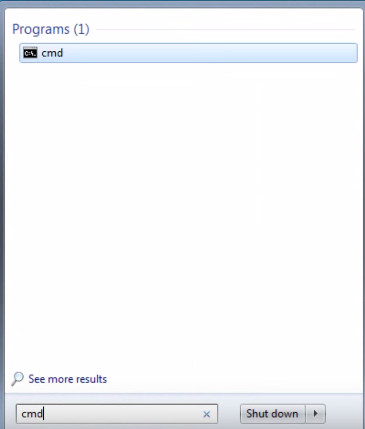
Once the window is open you will need to type in the letters ipconfig and then hit the enter button.
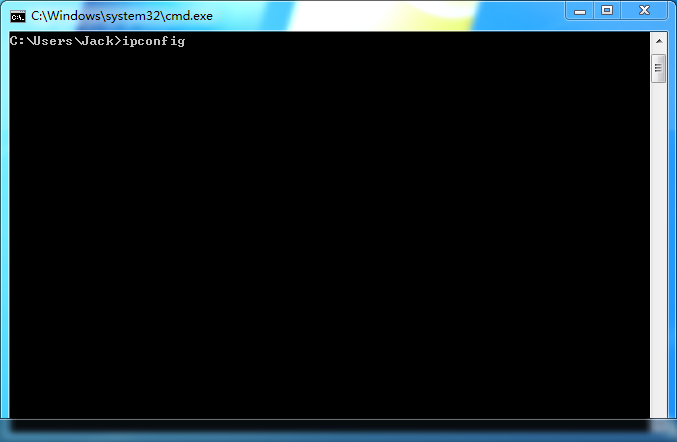
After you do this the computer will display several different listing and numbers. The IP address will be above the subnet mask. It may some IPv4 Address and there is a prefix that it follows. The most common prefix begins with the numbers 192.160.
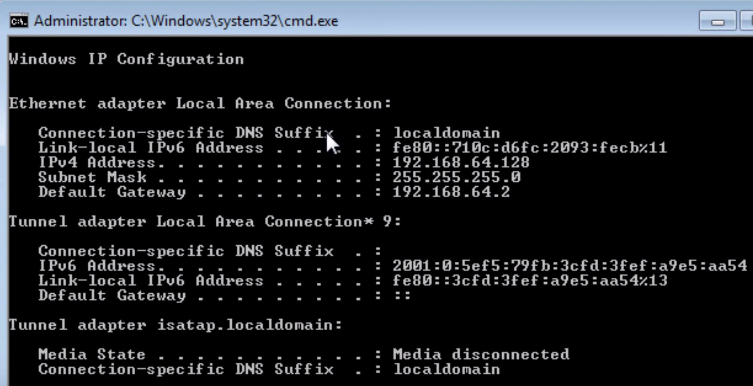
For step by step instructions, watch this video tutorial
If you are not looking for your local IP address but looking for the IP address that has been assigned by the ISP to a cable modem or a router the process is even quicker. All you have to do is go to https://ipdevilgirl.com/ and this number will be shown.
This is a simple and easy way for you to find your LAN address. Each computer has its own unique number and this number will trace your internet activity. This number is good to know in case it is needed to verify computer activity and so you can make sure no one else is trying to use your LAN number.